 Everyday I receive an email from somebody about how their account was hacked, how a friend tagged them in the photo and they want a way to avoid it, as well as a number of other complications related to their privacy on Facebook. Over the weekend one individual contacted me to let me know that he would be removing me as a friend from Facebook because he was “going to make a shift with my Facebook use - going to just mostly family stuff.”
Everyday I receive an email from somebody about how their account was hacked, how a friend tagged them in the photo and they want a way to avoid it, as well as a number of other complications related to their privacy on Facebook. Over the weekend one individual contacted me to let me know that he would be removing me as a friend from Facebook because he was “going to make a shift with my Facebook use - going to just mostly family stuff.”
Perhaps he was tired of receiving my status updates or perhaps he didn’t want me to view photos from his personal life. Whatever the reason for ending our Facebook friendship, I figured that many people would benefit from a thorough overview on how to protect your privacy on Facebook. Below is a step by step process for protecting your privacy.
1. Use Your Friend Lists
 I can’t tell you how many people are not aware of their friend lists. For those not aware of what friend lists are, Facebook describes them as a feature which allows “you to create private groupings of friends based on your personal preferences. For example, you can create a Friend List for your friends that meet for weekly book club meetings. You can create Friend Lists for all of your organizational needs, allowing you to quickly view friends by type and send messages to your lists.”
I can’t tell you how many people are not aware of their friend lists. For those not aware of what friend lists are, Facebook describes them as a feature which allows “you to create private groupings of friends based on your personal preferences. For example, you can create a Friend List for your friends that meet for weekly book club meetings. You can create Friend Lists for all of your organizational needs, allowing you to quickly view friends by type and send messages to your lists.”
There are a few very important things to remember about friend lists:
- You can add each friend to more than one friend group
- Friend groups should be used like “tags” as used elsewhere around the web
- Friend Lists can have specific privacy policies applied to them
I’ll touch on each of the things listed above in more detail later. A typical setup for groups would be “Friends”, “Family”, and “Professional”. These three groups can then be used to apply different privacy policies. For example, you may want your friends to see photos from the party you were at last night, but you don’t want your family or professional contacts to see those photos.
Using friend lists is also extremely useful for organizing your friends if you have a lot of them. For instance I have about 20 friend lists and I categorize people by city (New York, San Francisco, D.C., Tel Aviv, etc), where I met them (conferences, past co-workers, through this blog), and my relationship with them (professional, family, social, etc).
You can configure your friend lists by visiting the friends area of your Facebook.
2. Remove Yourself From Facebook Search Results

My mom is a teacher and one of the first things she asked me when she joined Facebook is how she could make sure her students couldn’t see that she was on the site. Understandably my mom doesn’t want her middle school students to know what she’s up to in her personal life. There are numerous reasons that individuals don’t want their information to show up in search results on Facebook, and it’s simple to turn off your public visibility.
How to Remove Yourself From Facebook Search Results
Now that you’ve decided that you would like to remove yourself from Facebook’s search results, here’s how to do it:
- Visit your search privacy settings page
- Under “Search Visibility” select “Only Friends” (Remember, doing so will remove you from Facebook search results, so make sure you want to be removed totally. Otherwise, you can select another group, such as “My Networks and Friends” which I believe is the default.)
- Click “Save Changes”
By default, Facebook makes your presence visible to the network you are in. Frequently, people aren’t aware of their visibility, so this is one of the first settings that users wish to modify. By selecting “Customize” from the search visibility drop down you can make your settings even more granular.

3. Remove Yourself From Google

Facebook gets A TON of traffic from displaying user profiles in search engines. Not all of your profile is displayed though. Currently the information displayed in the search profile is limited to: your profile picture, a list of your friends, a link to add you as a friend, a link to send you a message, and a list of up to approximately 20 fan pages that you are a member of.
For some people, being displayed in the search engines is a great way to let people get in contact with you, especially if you don’t have an existing website. Facebook also tends to rank high in the search results, so if you want to be easy to find, making your search profile can be a great idea. Many people don’t want any of their information to be public though.
By visiting the same search privacy settings page listed in the previous step, you can control the visibility of your public search listing which is visible to Google and other search engines. You can turn off your public search listing by simply unchecking the box next to the phrase “Create a public search listing for me and submit it for search engine indexing” as pictured in the image below.

4. Avoid the Infamous Photo/Video Tag Mistake

This is the classic Facebook problem. You let loose for a few hours one night (or day) and photos (or videos) of the moment are suddenly posted for all to view, not just your close friends who shared the moment with you. The result can be devastating. Some have been fired from work after incriminating photos/videos were posted for the boss to see. For others, randomly tagged photos/videos have ended relationships.
At the least, a tagged photo/video can result in personal embarrassment. So how do you prevent the infamous tagged photo or video from showing up in all of your friends news feeds? It’s pretty simple. First visit your profile privacy page and modify the setting next to “Photos Tagged of You”. Select the option which says “Customize…” and a box like the one pictured below will pop up.
Select the option “Only Me” and then “None of My Networks” if you would like to keep all tagged photos private. If you’d like to make tagged photos visible to certain users you can choose to add them in the box under the “Some Friends” option. In the box that displays after you select “Some Friends” you can type either individual friends or friend lists.

5. Protect Your Albums
 Just because you’ve uploaded photos doesn’t mean that you’ve accurately tagged every photo correctly. This setting is more of a reminder than anything else. Frequently people will turn of their tagged photo visibility to certain friend lists yet keep their photo albums public to the world. If you are trying to make all your photos invisible you must do so on an album by album basis.
Just because you’ve uploaded photos doesn’t mean that you’ve accurately tagged every photo correctly. This setting is more of a reminder than anything else. Frequently people will turn of their tagged photo visibility to certain friend lists yet keep their photo albums public to the world. If you are trying to make all your photos invisible you must do so on an album by album basis.
There is a specific Photos Privacy page from which you can manually configure the visibility of each album (as pictured below). This is an extremely useful configuration option and I highly recommend that you take advantage of it. This way you can store your photos indefinitely on Facebook yet ensure that the only people that can view your photos are the ones who you really want to see them.


6. Prevent Stories From Showing Up in Your Friends’ News Feeds

Oh, did you really just break up with your girlfriend? I’m sorry to hear that. I’m sure all of your friends and business contacts are also sorry to hear that. I can’t tell you how many awkward relationship status changes I’ve seen. The most regular one I’ve seen recently is when an attractive female ends their relationship and numerous guys hop on the opportunity to console her.
I’ve also seen the end of marriages, as well as weekly relationship status changes as individuals try to determine where their relationship stands with their significant other. My personal policy is to not display a relationship status, but many like to make a public statement out of their relationship. For those individuals, it can be a smart move to hedge against future disasters.
There are a number of ways to control how your relationship status is displayed. The first thing that most people should do is uncheck the box next to “Remove Relationship Status” in the News Feed and Wall Privacy page. In the rare instance that a relationship does uncomfortably end, you can avoid making things more uncomfortable by avoiding a friend notification about it.
Second, your relationship status falls within your “Basic Information” section of your profile. You can control who can see your basic information next to the “Basic Information” setting on the Profile Privacy page. Keep in mind that other relevant profile information like your gender, birth date, networks, and other settings are visible within your basic information section.
Making your basic information completely invisible to friends probably isn’t a good idea, but removing the news feed stories about relationship changes most likely is.
7. Protect Against Published Application Stories

This one is a little more tricky to manage but I’ll explain the issue at hand. Frequently when you add an application, a news feed item is immediately published to your profile. One way to get instantly embarrassed is to visit the “Have Sex!” application (found here). This application has no purpose besides telling your friends that you are interested in having sex with them. Without taking any action, the application will post a news feed story to your profile which says the equivalent of “Nick just published to the world that he is having sex!”
This is surely something that none of your professional contacts if any of your contacts are interested in seeing (honestly I’m a bit confused about that application, but that’s a different story). That’s why it’s important to monitor what takes place after you install an application on Facebook. Once you install an application you should visit your profile to ensure that no embarrassing notification has been posted to your profile.
More often then not, nothing will be posted but there are many applications on the platform unfortunately that publish stories without you knowing it. There are two ways to avoid having this happen: don’t visit applications or scan your profile every time that you do. Ultimately you shouldn’t be concerned about applications that you’ve built a trusted relationship with but any new applications could potentially post embarrassing notifications.
8. Make Your Contact Information Private
I personally use Facebook for professional and personal use and it can frequently become overwhelming. That’s why I’ve taken the time to outline these ten privacy protection steps. One of the first things I did when I started approving friend requests from people that I hadn’t built a strong relationship with, was make my contact information visible only to close contacts.
The contact information is my personal email and phone number. It’s a simple thing to set but many people forget to do it. Frequently people we don’t know end up contacting us and we have no idea how they got our contact information. Your contact privacy can be edited right from your profile. If you have chosen to enter this information, you should see a “Contact Information” area under the “Info” tab in your profile.
If it displays, you simply click “Edit” and then a screen like the one pictured below will show up.

For each contact item that you have in your profile you should set custom privacy settings (as pictured below) so that contacts that you aren’t close to don’t have access to your phone number and/or email. It’s a small change but it can save you the hassle of being pestered by people you don’t know well. Also, protecting your privacy is generally a good practice to get in the habit of doing.
As a side note, this is a great area to take advantage of friend lists. By getting in the habit of grouping your friends, you can ensure that you are navigating Facebook safely through privacy settings that are attached to your friend lists.

9. Avoid Embarrassing Wall Posts
Just because you use Facebook for business doesn’t mean your friends do. That’s why once in a while a friend of yours will come post something embarrassing or not necessarily “work friendly” and it can end up having adverse effects. That’s why Facebook has provided you with the ability to customize your wall postings visibility. You can also control which friends can post on your wall. There are two places you can control these things.
Adjust Wall Posting Visibility

Within your profile page you can control who can view wall postings made by your friends. To do so, click on the “Settings” icon on the wall in your profile page. Next, find the box pictured in the image above and adjust the setting which says “Who can see posts made by friends?” I’d suggest using a strategy similar to the one outlined in the previous step regarding contact information.
Control Who Can Post to Your Wall
In addition to controlling who can view wall postings published by your friends, you also want to control which friends can post on your wall. Not everybody needs to do this, but occasionally you simply want to prevent some people from posting on your page. If you visit the Profile Privacy settings page, there is a section labeled “Wall Posts”.
From this area you can completely disable your friends’ ability to post on your wall. You can also select specific friend lists that can post on your wall. Personally, I don’t really care who can post on my wall but I can understand the need to control who can see those wall postings. If you want to limit who can post wall posts on your profile, this is where you can do it.
10. Keep Your Friendships Private
While it’s fun to show off that you have hundreds or thousands of friends on Facebook, some of your friends don’t want to live public lives. That’s why it’s often a good policy to turn off your friends’ visibility to others. I’ve had a number of individuals visit my profile and then selectively pick off friends that are relevant to them for marketing purposes, or other reasons.
Whatever the reason they are doing it, just know that they are … it’s part of what makes Facebook so addictive: the voyeuristic nature. Also, your friends are frequently visible to the public through search engines and exposing this information can ultimately present a security risk. To modify the visibility of your friends, visit the Profile Privacy page.
Navigate down to the setting which says “Friends” and then modify the setting to whatever is right for you.

Conclusion
These are just ten ways that you can protect your privacy on Facebook. While there are a few other small things to keep in mind, these ten settings are most important. Keep in mind that while you may have turned off the visibility of many profile sections, there is no way to prevent all photos or videos from being visible if friends of yours make the images visible.
The best way to prevent embarrassing items from showing up on Facebook in the future is to not make bad judgements in your personal life. We’re all human though and being completely paranoid about every choice you make is probably not the best way to live your life. Be aware of what privacy settings are available and be conscious of what your friends may be publishing about you.
While you may not want to configure all of the privacy settings outlined, simply knowing how to do so is a great step in the right direction. By following the 10 settings listed above you are well on your way to an embarrassment free future on Facebook!
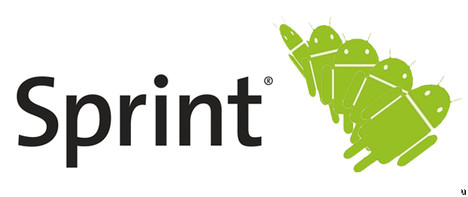






 A pair of new additions have been announced for
A pair of new additions have been announced for  Apple
Apple 

 There was a time when having a webcam was only for the wealthy. Those days are long gone. Today almost every household in the U.S. is able to connect to the Internet. With the boom of the Internet came social networking, online dating, instant messaging, and even online business meetings. No longer do we have to worry about the low quality, blurry, spherical webcams provided in the past. The future is here, and webcam quality has risen so much in such a short time it’s astonishing, with Logitech leading the way. They released their
There was a time when having a webcam was only for the wealthy. Those days are long gone. Today almost every household in the U.S. is able to connect to the Internet. With the boom of the Internet came social networking, online dating, instant messaging, and even online business meetings. No longer do we have to worry about the low quality, blurry, spherical webcams provided in the past. The future is here, and webcam quality has risen so much in such a short time it’s astonishing, with Logitech leading the way. They released their 



 Scary — but very cool — stuff.
Scary — but very cool — stuff.
 HP's back with yet another laptop for everybody. The new Pavilion dv8 from the leading PC maker features a large 18.4" screen, capable of a full 1080p resolution. To take advantage of this capability is the Blu-ray drive.
HP's back with yet another laptop for everybody. The new Pavilion dv8 from the leading PC maker features a large 18.4" screen, capable of a full 1080p resolution. To take advantage of this capability is the Blu-ray drive.
 And working up the size chain, we arrive at the new Mac mini. This one doesn't look very different from the previous one, as the changes are generally inside. This generation boosts the amount of RAM by two, offering either 2GB or 4GB, along with either a 2.26GHz or a 2.53GHz Intel Core 2 Duo (mobile) processor. It also comes with GeForce 9400M graphics, 802.11n, a 160GB, 320GB, or 500GB HDD, and is one of the last Macs to still offer a DVD drive. But, you can sacrifice some more money and the optical drive for two 500GB hard drives for 1TB of storage and Snow Leopard Server.
And working up the size chain, we arrive at the new Mac mini. This one doesn't look very different from the previous one, as the changes are generally inside. This generation boosts the amount of RAM by two, offering either 2GB or 4GB, along with either a 2.26GHz or a 2.53GHz Intel Core 2 Duo (mobile) processor. It also comes with GeForce 9400M graphics, 802.11n, a 160GB, 320GB, or 500GB HDD, and is one of the last Macs to still offer a DVD drive. But, you can sacrifice some more money and the optical drive for two 500GB hard drives for 1TB of storage and Snow Leopard Server.  Next up, the redesigned MacBook. Following in the steps of the MacBook Pros, the MacBook now features a unibody enclosure (though it's still white plastic) along with an inaccessible battery, which lasts 7 hours. It also has a larger, glass multi-touch trackpad like the Pro models. Along with its rubber bottom and magnetic latch, the 13.3" glossy screen offers a crisp 1280 x 800 resolution.
Next up, the redesigned MacBook. Following in the steps of the MacBook Pros, the MacBook now features a unibody enclosure (though it's still white plastic) along with an inaccessible battery, which lasts 7 hours. It also has a larger, glass multi-touch trackpad like the Pro models. Along with its rubber bottom and magnetic latch, the 13.3" glossy screen offers a crisp 1280 x 800 resolution.  Lastly, there's the new iMac. Coming in either a 21.5" or 27" flavour, the iMac comes packaged with the new wireless Magic Mouse and the Wireless Keyboard, cleaning up even more desk space. New speakers, and edge-to-edge glass comes alongside the new standard full HD resolution (21.5" has 1920 x 1080 and the 27" one has a 2560 x 1440 resolution). And of course, there's the 2.66GHz Intel Core i5 processor or 2.8GHz Intel Core i7 processor inside, plus the standard 4GB of DDR3 RAM. There's also a new SD card slot right under the DVD slot.
Lastly, there's the new iMac. Coming in either a 21.5" or 27" flavour, the iMac comes packaged with the new wireless Magic Mouse and the Wireless Keyboard, cleaning up even more desk space. New speakers, and edge-to-edge glass comes alongside the new standard full HD resolution (21.5" has 1920 x 1080 and the 27" one has a 2560 x 1440 resolution). And of course, there's the 2.66GHz Intel Core i5 processor or 2.8GHz Intel Core i7 processor inside, plus the standard 4GB of DDR3 RAM. There's also a new SD card slot right under the DVD slot.











 It’s a good month for Zynga. The company has one game which continues to thrive as the largest Facebook application ever and has a second application, Café World, which has raced up the charts in just a couple weeks. Playfish, now the second largest developer, also has had a great month with close to 20 percent growth, however it hasn’t been able to match Zynga who is simply dominating the Facebook platform.
It’s a good month for Zynga. The company has one game which continues to thrive as the largest Facebook application ever and has a second application, Café World, which has raced up the charts in just a couple weeks. Playfish, now the second largest developer, also has had a great month with close to 20 percent growth, however it hasn’t been able to match Zynga who is simply dominating the Facebook platform. Everyday I receive an email from somebody about how their account was hacked, how a friend tagged them in the photo and they want a way to avoid it, as well as a number of other complications related to their privacy on Facebook. Over the weekend one individual contacted me to let me know that he would be removing me as a friend from Facebook because he was “going to make a shift with my Facebook use - going to just mostly family stuff.”
Everyday I receive an email from somebody about how their account was hacked, how a friend tagged them in the photo and they want a way to avoid it, as well as a number of other complications related to their privacy on Facebook. Over the weekend one individual contacted me to let me know that he would be removing me as a friend from Facebook because he was “going to make a shift with my Facebook use - going to just mostly family stuff.” 





 Just because you’ve uploaded photos doesn’t mean that you’ve accurately tagged every photo correctly. This setting is more of a reminder than anything else. Frequently people will turn of their tagged photo visibility to certain friend lists yet keep their photo albums public to the world. If you are trying to make all your photos invisible you must do so on an album by album basis.
Just because you’ve uploaded photos doesn’t mean that you’ve accurately tagged every photo correctly. This setting is more of a reminder than anything else. Frequently people will turn of their tagged photo visibility to certain friend lists yet keep their photo albums public to the world. If you are trying to make all your photos invisible you must do so on an album by album basis. 






